Identifying Your Device
To help us accurately capture your household's viewing we would appreciate your assistance with setting a unique name for each device and disabling any device settings that duplicate MAC addresses.
Please scroll down or click on the relevant icon below for instructions on how to make these simple changes.
Please note, we are only asking you to disable your private MAC address while you are connected to your home network(s).
This change will not disable private MAC addresses when you are connected to any other network unless you choose to do so.
Apple/iOS
Setting a unique device name:
1. Open the Settings app.
2. Tap on General.
3. Tap on About.
4. Tap the first line, which shows the name of your device.
5. Please ensure that your device has a unique name. This may include the name of the person who uses the device, for example
John's iPhone or Sarah's iPad.

Disable private address setting:
1. While your device is connected to your home Wi-Fi network open the Settings app, then tap Wi-Fi.
2. Tap the information (i) button next to your home network.
3. Tap the green check box beside Private Address. An alert will show asking you to re-join the Wi-Fi network. Please press re-join. The
slider for Private Address should then be grey.
4. If your device has an older version of iOS installed you may not see the Private Address setting, therefore it will not be masking
any viewing.

Android
Setting a unique device name:
1. Open the Settings app.
2. Scroll down and tap About phone.
3. Tap the first line, which shows the device name.
4. Please ensure that your device has a unique name. This may include the name of the person who uses the device, for example
John's Phone or Sarah's Tablet.

Disable private address setting:
1. While your device is connected to your home Wi-Fi network Open the Settings app.
2. Tap Network and Internet.
3. Tap Wi-Fi.
4. Tap on the gear icon next to the Wi-Fi you are connected to.
5. Tap on Advanced to expand available options.
6. Tap on Privacy and set it to Use device MAC.
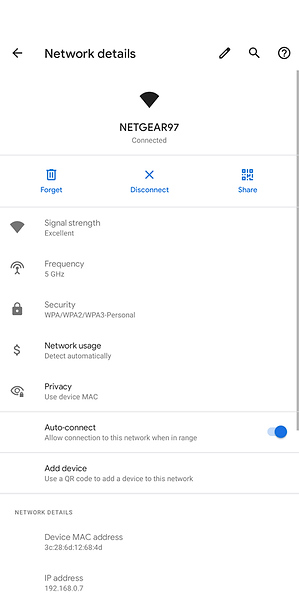
Windows
Setting a unique device name:
1. Open the Start menu by clicking on the start icon in the bottom left corner.
2. Open Settings by clicking on the gear icon.
3. Select System in the menu.
4. Select About in the left hand pane.
5. Please ensure that your device has a unique name. This may include the name of the person who uses the device, for example
John's PC or Sarah's Laptop.

Disable private address setting:
1. While your device is connected to your home Wi-Fi network open the Start menu by clicking on the start icon in the bottom left corner.
2. Open Settings by clicking on the gear icon.
3. In Windows Settings, click on Network & Internet.
4. Click on WiFi in the sidebar.
5. Scroll to the Random hardware addresses section and toggle the setting to Off.




